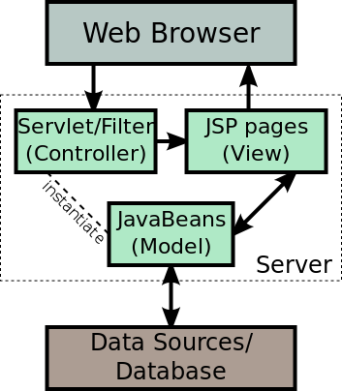This form takes student information as input and updates the database.
Design :

Source Code :
/*
* To change this template, choose Tools | Templates
* and open the template in the editor.
*/
package gui;
import javax.swing.JOptionPane;
import java.sql.*;
/**
*
* @author aprimit
*/
public class LoginFrame extends javax.swing.JFrame {
/**
* Creates new form LoginFrame
*/
public LoginFrame() {
initComponents();
try {
Class.forName(“com.mysql.jdbc.Driver”);
System.out.println(“Driver loaded”);
} catch (Exception e) {
}
}
/**
* This method is called from within the constructor to initialize the form.
* WARNING: Do NOT modify this code. The content of this method is always
* regenerated by the Form Editor.
*/
@SuppressWarnings(“unchecked”)
// <editor-fold defaultstate=”collapsed” desc=”Generated Code”>
private void initComponents() {
jLabel1 = new javax.swing.JLabel();
jTextField1 = new javax.swing.JTextField();
jLabel2 = new javax.swing.JLabel();
jButton1 = new javax.swing.JButton();
jButton2 = new javax.swing.JButton();
jTextField2 = new javax.swing.JTextField();
jLabel3 = new javax.swing.JLabel();
jComboBox1 = new javax.swing.JComboBox();
jButton3 = new javax.swing.JButton();
setDefaultCloseOperation(javax.swing.WindowConstants.EXIT_ON_CLOSE);
jLabel1.setText(“NAME”);
jLabel2.setText(“College”);
jButton1.setText(“SUBMIT”);
jButton1.addActionListener(new java.awt.event.ActionListener() {
public void actionPerformed(java.awt.event.ActionEvent evt) {
jButton1ActionPerformed(evt);
}
});
jButton2.setText(“RESET”);
jButton2.addActionListener(new java.awt.event.ActionListener() {
public void actionPerformed(java.awt.event.ActionEvent evt) {
jButton2ActionPerformed(evt);
}
});
jLabel3.setText(“BRANCH”);
jComboBox1.setModel(new javax.swing.DefaultComboBoxModel(new String[] { “CSE”, “IT”, “MECHANICAL”, “CIVIL”, “BE” }));
jButton3.setText(“UPDATE”);
jButton3.addActionListener(new java.awt.event.ActionListener() {
public void actionPerformed(java.awt.event.ActionEvent evt) {
jButton3ActionPerformed(evt);
}
});
javax.swing.GroupLayout layout = new javax.swing.GroupLayout(getContentPane());
getContentPane().setLayout(layout);
layout.setHorizontalGroup(
layout.createParallelGroup(javax.swing.GroupLayout.Alignment.LEADING)
.addGroup(layout.createSequentialGroup()
.addContainerGap()
.addGroup(layout.createParallelGroup(javax.swing.GroupLayout.Alignment.LEADING)
.addGroup(layout.createSequentialGroup()
.addGroup(layout.createParallelGroup(javax.swing.GroupLayout.Alignment.LEADING)
.addComponent(jLabel1)
.addComponent(jLabel2))
.addGap(18, 18, 18)
.addGroup(layout.createParallelGroup(javax.swing.GroupLayout.Alignment.LEADING, false)
.addComponent(jTextField1)
.addComponent(jTextField2, javax.swing.GroupLayout.DEFAULT_SIZE, 127, Short.MAX_VALUE)))
.addGroup(layout.createSequentialGroup()
.addGroup(layout.createParallelGroup(javax.swing.GroupLayout.Alignment.TRAILING)
.addComponent(jButton2)
.addComponent(jLabel3))
.addGap(18, 18, 18)
.addGroup(layout.createParallelGroup(javax.swing.GroupLayout.Alignment.LEADING)
.addComponent(jComboBox1, javax.swing.GroupLayout.PREFERRED_SIZE, javax.swing.GroupLayout.DEFAULT_SIZE, javax.swing.GroupLayout.PREFERRED_SIZE)
.addGroup(layout.createSequentialGroup()
.addComponent(jButton1)
.addGap(18, 18, 18)
.addComponent(jButton3)))))
.addContainerGap(202, Short.MAX_VALUE))
);
layout.setVerticalGroup(
layout.createParallelGroup(javax.swing.GroupLayout.Alignment.LEADING)
.addGroup(layout.createSequentialGroup()
.addContainerGap()
.addGroup(layout.createParallelGroup(javax.swing.GroupLayout.Alignment.BASELINE)
.addComponent(jLabel1)
.addComponent(jTextField1, javax.swing.GroupLayout.PREFERRED_SIZE, javax.swing.GroupLayout.DEFAULT_SIZE, javax.swing.GroupLayout.PREFERRED_SIZE))
.addPreferredGap(javax.swing.LayoutStyle.ComponentPlacement.UNRELATED)
.addGroup(layout.createParallelGroup(javax.swing.GroupLayout.Alignment.BASELINE)
.addComponent(jLabel2)
.addComponent(jTextField2, javax.swing.GroupLayout.PREFERRED_SIZE, javax.swing.GroupLayout.DEFAULT_SIZE, javax.swing.GroupLayout.PREFERRED_SIZE))
.addGap(18, 18, 18)
.addGroup(layout.createParallelGroup(javax.swing.GroupLayout.Alignment.BASELINE)
.addComponent(jLabel3)
.addComponent(jComboBox1, javax.swing.GroupLayout.PREFERRED_SIZE, javax.swing.GroupLayout.DEFAULT_SIZE, javax.swing.GroupLayout.PREFERRED_SIZE))
.addGap(20, 20, 20)
.addGroup(layout.createParallelGroup(javax.swing.GroupLayout.Alignment.BASELINE)
.addComponent(jButton2)
.addComponent(jButton1)
.addComponent(jButton3))
.addContainerGap(124, Short.MAX_VALUE))
);
pack();
}// </editor-fold>
private void jButton1ActionPerformed(java.awt.event.ActionEvent evt) {
String u1 = jTextField1.getText();
String u2 = jTextField2.getText();
if (u1.equals(“”) || u2.equals(“”)) {
JOptionPane.showMessageDialog(this, “Fields incompelete”);
} else {
try {
Connection con = DriverManager.getConnection(“jdbc:mysql://localhost/mydb”, “root”, “apmp”);
System.out.println(“Connection established”);
PreparedStatement stmt = con.prepareStatement(“insert into Student (NAME,COLLEGE,BRANCH) values(?,?,?)”);
stmt.setString(1, jTextField1.getText());
stmt.setString(2, jTextField2.getText());
stmt.setString(3, (String) jComboBox1.getSelectedItem());
int i = stmt.executeUpdate();
System.out.println(“query executed”);
System.out.println(“rows affected: ” + i);
con.close();
} catch (Exception e) {
System.out.println(e);
}
JOptionPane.showMessageDialog(this, “Information Submitted”);
}
}
private void jButton2ActionPerformed(java.awt.event.ActionEvent evt) {
System.out.println(“RESET”);
jTextField1.setText(“”);
jTextField2.setText(“”);
}
private void jButton3ActionPerformed(java.awt.event.ActionEvent evt) {
JOptionPane.showMessageDialog(this, “Previous Information will be updated !!”);
String u3 = jTextField1.getText();
String u4 = jTextField2.getText();
if (u3.equals(“”) || u4.equals(“”)) {
JOptionPane.showMessageDialog(this, “Fields incompelete”);
} else {
try {
Connection con = DriverManager.getConnection(“jdbc:mysql://localhost/mydb”, “root”, “apmp”);
PreparedStatement stmt = con.prepareStatement(“Update Student SET College=?,Branch=? where name=?”);
stmt.setString(1, jTextField2.getText());
stmt.setString(2, (String) jComboBox1.getSelectedItem());
stmt.setString(3, jTextField1.getText());
stmt.executeUpdate();
con.close();
JOptionPane.showMessageDialog(this, “Information Updated”);
} catch (Exception e) {
System.out.println(e);
}
}
}
/**
* @param args the command line arguments
*/
public static void main(String args[]) {
/*
* Set the Nimbus look and feel
*/
//<editor-fold defaultstate=”collapsed” desc=” Look and feel setting code (optional) “>
/*
* If Nimbus (introduced in Java SE 6) is not available, stay with the
* default look and feel. For details see
* http://download.oracle.com/javase/tutorial/uiswing/lookandfeel/plaf.html
*/
try {
for (javax.swing.UIManager.LookAndFeelInfo info : javax.swing.UIManager.getInstalledLookAndFeels()) {
if (“Nimbus”.equals(info.getName())) {
javax.swing.UIManager.setLookAndFeel(info.getClassName());
break;
}
}
} catch (ClassNotFoundException ex) {
java.util.logging.Logger.getLogger(LoginFrame.class.getName()).log(java.util.logging.Level.SEVERE, null, ex);
} catch (InstantiationException ex) {
java.util.logging.Logger.getLogger(LoginFrame.class.getName()).log(java.util.logging.Level.SEVERE, null, ex);
} catch (IllegalAccessException ex) {
java.util.logging.Logger.getLogger(LoginFrame.class.getName()).log(java.util.logging.Level.SEVERE, null, ex);
} catch (javax.swing.UnsupportedLookAndFeelException ex) {
java.util.logging.Logger.getLogger(LoginFrame.class.getName()).log(java.util.logging.Level.SEVERE, null, ex);
}
//</editor-fold>
/*
* Create and display the form
*/
java.awt.EventQueue.invokeLater(new Runnable() {
public void run() {
new LoginFrame().setVisible(true);
}
});
}
// Variables declaration – do not modify
private javax.swing.JButton jButton1;
private javax.swing.JButton jButton2;
private javax.swing.JButton jButton3;
private javax.swing.JComboBox jComboBox1;
private javax.swing.JLabel jLabel1;
private javax.swing.JLabel jLabel2;
private javax.swing.JLabel jLabel3;
private javax.swing.JTextField jTextField1;
private javax.swing.JTextField jTextField2;
// End of variables declaration
}